Blogger launched it’s official version of the Contact Form Widget but, it works only on the Blogger Sidebar. If you want to add the contact form to the sidebar,
stop reading and refer this tutorial – Contact Form Widget for Blogger SidebarContact Form Widget for Blogger Sidebar. If you don’t want to add the contact form to your Blog’s sidebar but want it to appear on a specific page, then this tutorial will help you out. I didn’t want the contact form to appear every where on my blog. So I have moved it to a separate Contact Me Page
stop reading and refer this tutorial – Contact Form Widget for Blogger SidebarContact Form Widget for Blogger Sidebar. If you don’t want to add the contact form to your Blog’s sidebar but want it to appear on a specific page, then this tutorial will help you out. I didn’t want the contact form to appear every where on my blog. So I have moved it to a separate Contact Me Page
How to move the Blogger Contact Form to a separate Page
Follow the below steps to move the Contact Form to a separate page. If you would like to see a demo, you can check out my Contact page.
First, add the contact form to your blog sidebar and test it. Make sure that you are receiving emails in your inbox when you click the send button.(This is an optional step)
Now remove the Contact Form gadget from your sidebar. You can do that on the layout page.
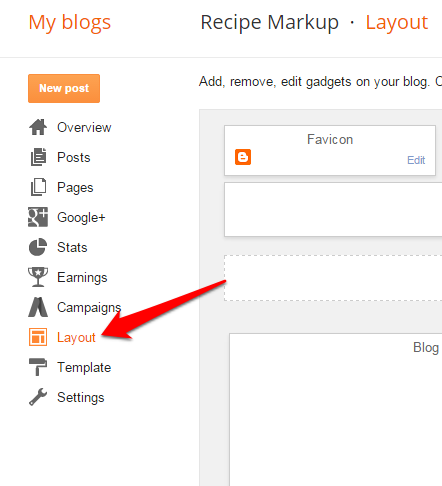
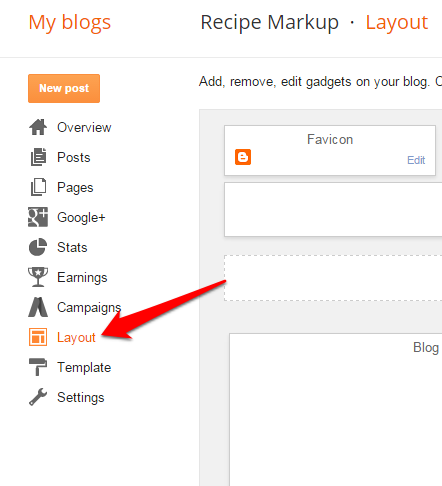
Now find out the unique blogID of your blog. When can find this blogID on the URL bar of your browser when you are on any page on your blog’s dashboard. This blogID is required to generate the code for the new Contact Form page. The below screenshot explains how you can find out the blogId. Find this number and note it down. This number will be needed to generate code for the contact form.
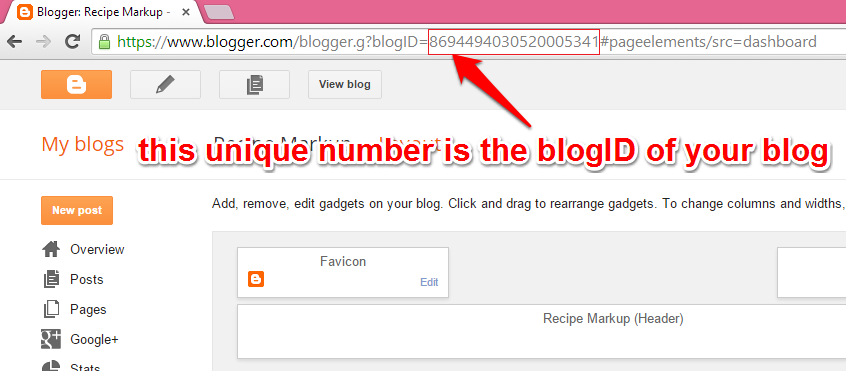
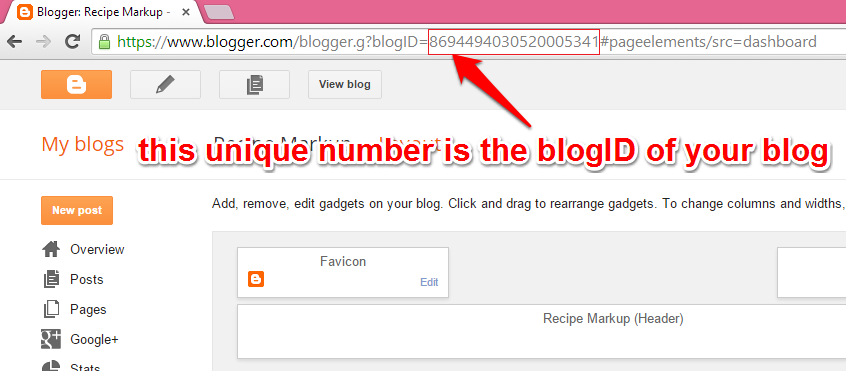
Now create a new page in your blog
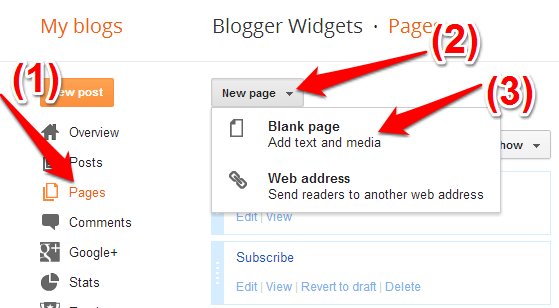
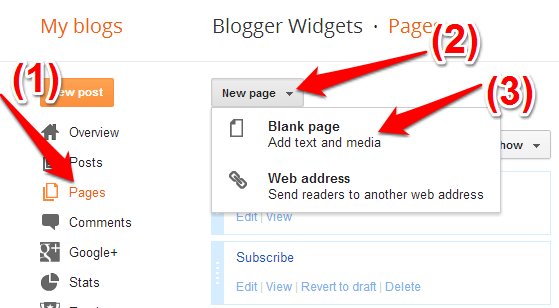
Copy and edit the below code snippet.
**Editing the blogId number is mandatory(Use the number which you noted down in step 2)
While creating the Page, you have to switch to the HTML mode as shown in the image below. Then paste the above code into the post editor(after proper editing), disable the comments and publish your page.

Once the page is published, go to this new page fill out the contact form, click on the send button and verify that it sends out the email to all the Blog admins.
Share if you find this informative.....